A complete overview of New Blogger Dashboard
Hello Guys Welcome back to Azhar PC Academy!
I’m your teacher Muhammad Azhar Mukhtar!
Dear Students in the last class we have discussed the method
of how to create a new Blog now when we have created a new blog the next step
is overview of New Blogger Dashboard so the first question in this section is
What is Dashboard?
Dashboard is the control panel of Content Management System
where you can control each and everything about your blog or your website a
dashboard of blogger contains the following elements:
- Blog Name
- Stats
- Comments
- Earning
- Pages
- Layout
- Theme
- Settings
- Reading List
- View Blog
To learn these tool or to explore these items you must first
log in to your blogger account.
There are two methods of Sign in or log in to your Blogger
account
Method-01:
Step-1: Open your Google chrome
Step-2: Type www.blogger.com
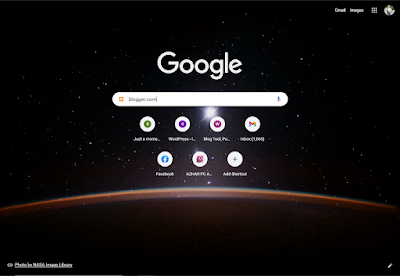 |
| Open Chrome and type blogger.com |
 |
| Click on the First Link or the link marked in the image |
Step-3: Open first link if you have saved password or logged
into your Google account it will directly redirect you to your blogger
dashboard otherwise you have to enter your log in details to log in into your
blogger account.
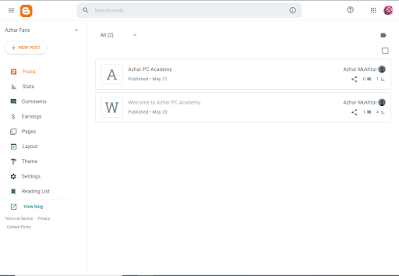 |
| Blogger Dashboard |
This was first method to log in into your Google account.
Method-02:
Step-1: In method two first you have to log in into your
Google account
Step-2: Click on Google apps icon which will be shown as
some dots near your account profile picture.
 |
| Click on Google Apps icon |
Step-3: Scroll down and you will see Blogger icon just click
on that icon and you will be redirected to your blogger dashboard.
 |
| Click On Blogger Icon |
Now is time to explain you the items of Blogger dashboard:
 |
| New Blogger Dashboard |
Blog name:
Blog name is the name of your blog or the title of your blog
that will be displayed when someone search for your Blog.
Stats:
Stats actually stands for Statistics of blogger and
statistics is about your traffic that
- How much people visited your blog?
- How many people have seen your each post?
- Which type of browser they were using while visiting your blog?
- Which device they were using when they visited your blog?
- What are the sources from they are redirected to your Blog?
- From which country they were accessing your blog?
And many more we will create a setup for this in our next
posts and teach you in details
Comments:
Comments are one type of your customers feedback.
How are they getting your blog?
- Fake
- Normal
- Good
- Better
- Best
Here we have create another video and post in details for
comments.
Earning:
Earning is the section for which every Blogger create there
blog.
Earning is our best and most favourite section of blogger
Earning is about money that how much we are earning and how much we can earn ?
For earning first we have to create an Adsense account we
will discuss this section in details but later. When we talk about earning
Adsense is our first preference we run some ads on our website and when
visitors visit our blog we earn by showing ads on our website to our visitors.
Layout:
Layout is the look of our blog it is about our arrangement
for our blog. It is about
- What things we want to show in our header?
- What things we want to keep in our sidebar?
- What things we want to show in our Footer?
Precisely, Layout is the arrangement of our Blog.
Theme:
Theme is the most effecting thing of our Blog, It is about
our blog look. Theme is the design of our blog:
How our blog look like?
Which color is best for our Blog header, footer, sidebar,
Text and much more.
Theme is precisely final look of our blog.
Settings:
We want everything manageable as we want so for this Blogger
created section of Settings.
In this section you are able to set your blog as you want:
- Which name is best for your blog how can you change your blog name?
- What should be the address/URL of your Blog?
- Who can comment and who can’t comment?
- How can access your blog?
And many more things are being covered in this section.
Reading
List:
Reading List is about your favourite blog posts if you want
to follow someone posts you can add that blog in your reading list so you can
get each and every update about that blog.
Example:
If I have created a blog for computer teaching and I have
seen another computer teaching Blog whose work is great and I want to follow
that blog’s posts so I add that blog into my reading list so I can access each
and every post of that blog.
View Blog:
After we have done everything and we want to see how our
blog look like?
We use the section View blog so that we can Judge which are
the thing that needs more attention and what are the things that should be
modified and It’s done.
Hope you have learnt each and everything about Blogger
dashboard and understand it clearly if you have any question you can ask in the
comment section of this blog or in the comment section of our YouTube Video
about this post.
Thank you for reading
this post carefully!
Best
Regards:
Azhar PC Academy and Team.





0 Comments